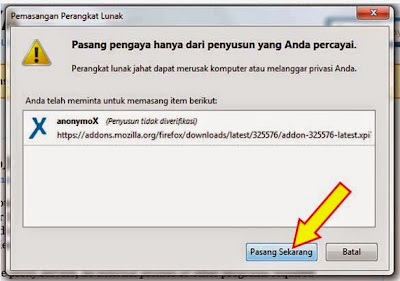These problems can be overcome in various ways, as will be Rev-IWe distributed the following way. But here Rev-IWe only will provide a solution to one plugin that Rev-IWe think is the most easy and not complicated to follow.
In accordance with the title of this post "anonymoX: How to Open Site Yang Di Block With Easy", the plugin named anonymoX.
anonymoX how to open the blocked sites Access denied
anonymoX is a plugin that can open various websites were blocked, by hiding the IP address of our computer and replace it with the IP Address pseudonym from other countries. In short as if we surf in other countries which do not enter the block list.
 AnonymoX several advantages including:
AnonymoX several advantages including:- Hide IP Address and replace the original IP Address pseudonym
- Berselencar with pseudonym
- Can pass through sites blocked
- When browsing seemed to come from another country
- Delete cookies
- Could see that we use the public ip
- Certainly Safe, Fast, Light, Easy and Simple, etc.
How to Use anonymoX:
1. Download anonymoX (download link under the posts)
2. When the page appears as shown below, click "+ Add to Firefox" or "Download Now" for Firefox Indonesian.
 |
Click "+ Add to Firefox" or "Download Now" for Firefox Indonesian
3. Next will appear in the upper left corner of the Mozilla browser as a picture, select "Allow" or "Allow". Then wait a few moments until the download is complete.
anonymoX how to open the blocked sites
Select "Allow" or "Allow"
anonymoX how to open the blocked sites
Wait until the download is completed
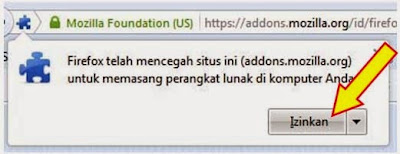 |
| Pilih "Allow" atau "Izinkan" |
 |
anonymoX how to open the blocked sites
Click the "Install Now"
5. Look back at the top left corner of the Mozilla browser,
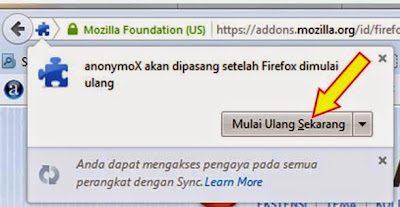
select "Restart Now" or "Restart Firefox".
anonymoX how to open the blocked sites
Click the "Restart Now" to restart Firefox
6. Done, now try to open the blocked sites earlier. Good luck.
CAUTION: Use for things that are positive. (See also Provisions Service)
Google Terjemahan untuk Bisnis:Perangkat PenerjemahPenerjemah Situs WebPeluang Pasar Global